In vim, it is easy to insert Greek letters or symbols by using the vim’s digraph by simply hitting ctrl and k in insert mode, then key in (usually) two-letter shortcut to output a symbol. For example, ctrl + ‘k in insert mode followed by a* outputs an alpha α symbol. Another example is My which outputs micro µ symbol. Most of the shorcuts are sort of mnemonic so memorizing them takes less effort. Note that vim’s digraph is case-sensitive.
The question is, how to do this when writing in LibreOffice?
Enter, LibreOffice’s AutoText. Go to Tools, then click AutoText…, which gives you this window:
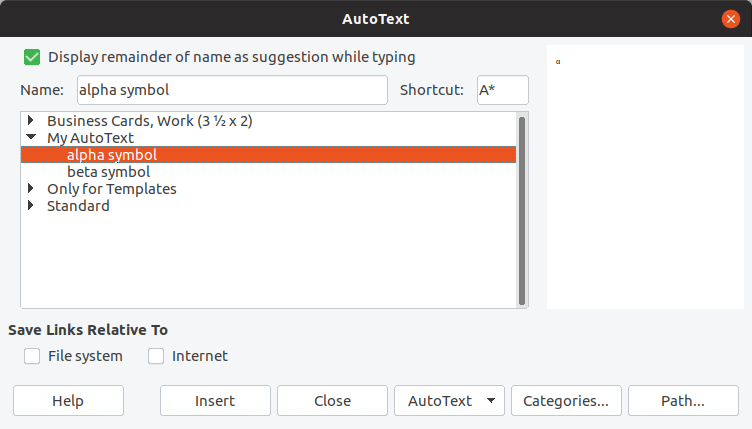
What you see here is a screenshot of my AutoText that already has two shortcuts for β and α symbols. For example here, the shortcut for α is A* (a* works too). To put this shortcut into action, simply type a*, highlight it, then press F3. Note that AutoText is case-insensitive, unlike vim’s digraph.
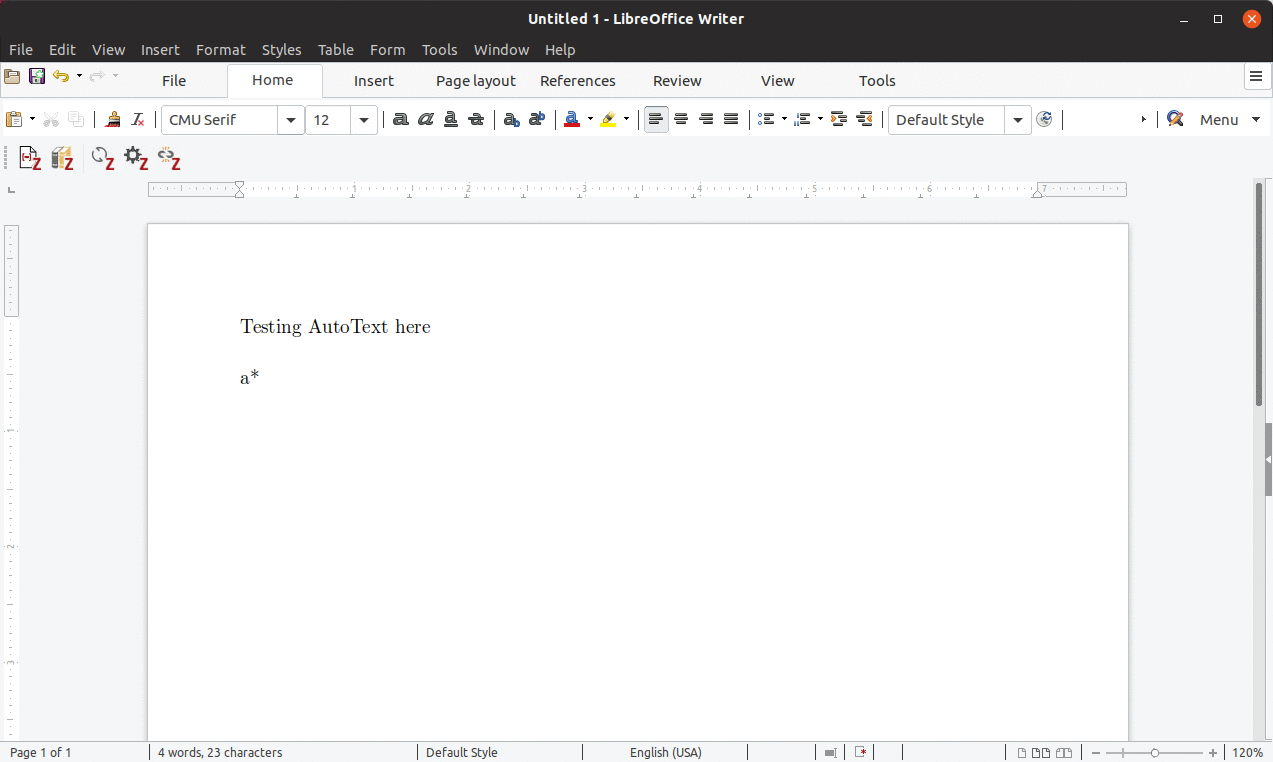
Now, the question is, how to add a shortcut?
It is the reverse of above. Usually I would start by finding the symbol that I would like to add into my list of shortcuts. For example, now I would like to add the degree ° symbol. Find the symbol on the internet, then paste it into the document. Highlight that symbol, navigate to Tools, then AutoText…, or simply using the Ctrl + F3 as the shortcut to open this window.
Fill out the necessary information such as the name and the shortcut, then proceed by hitting the AutoText button, then choose New (text only).
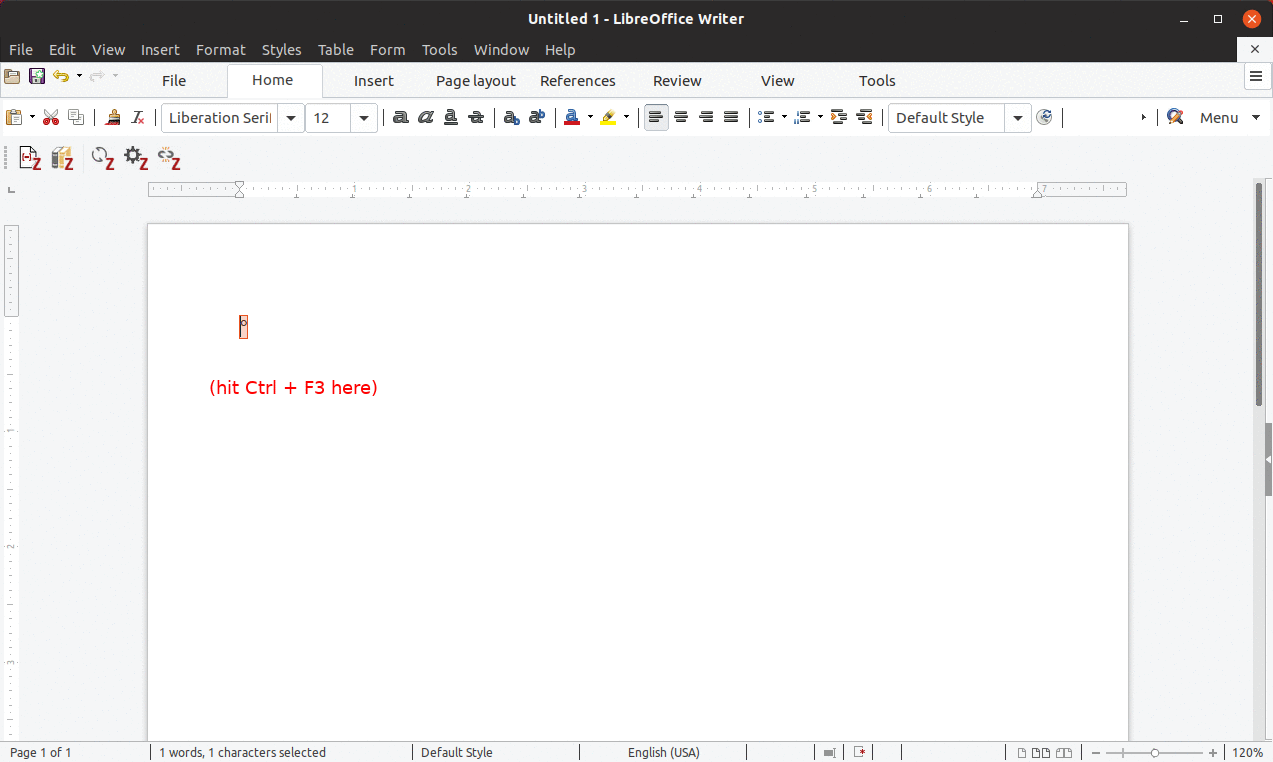
Done!